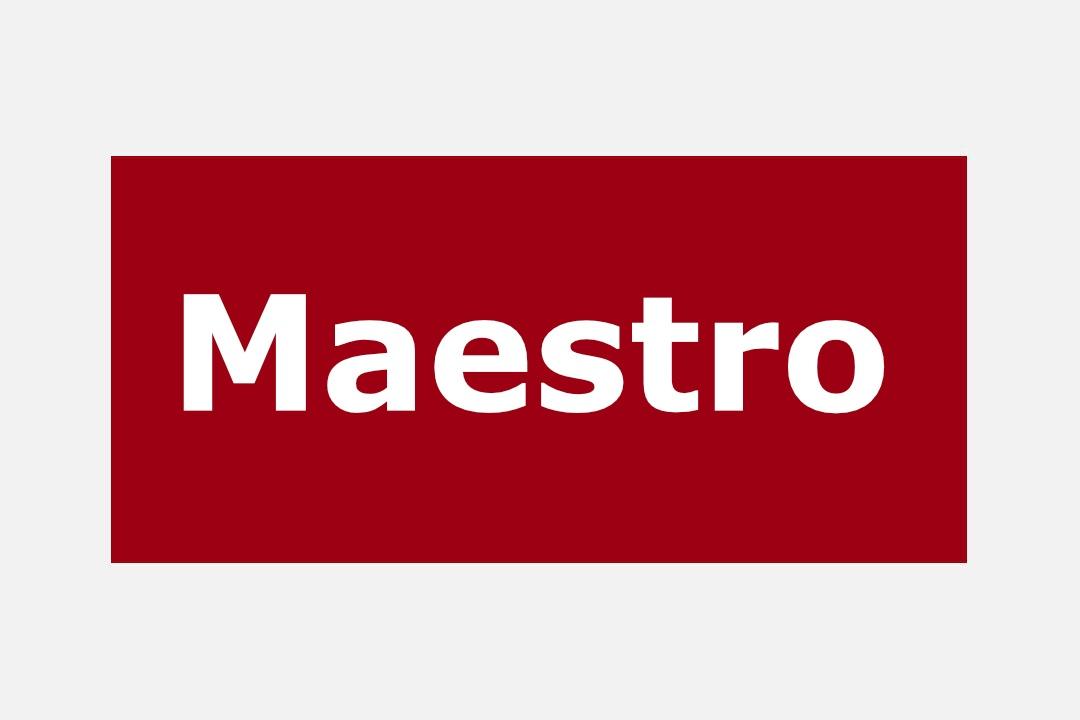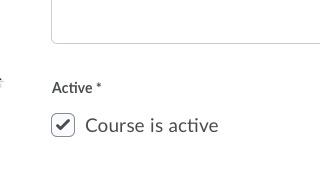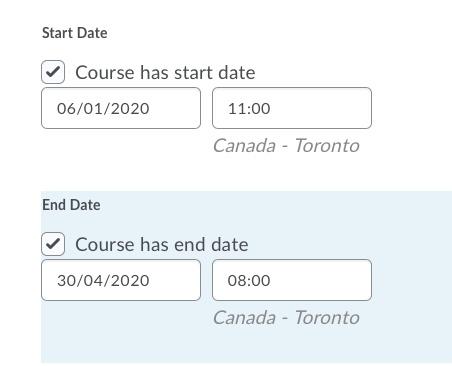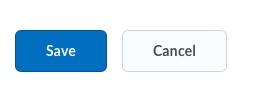The following text can be added to the syllabus.
When embarking on a journey to pursue a university course, it is imperative to ensure that your computer meets certain minimum requirements. These requirements are the backbone of your academic success, as they directly impact your ability to engage with course materials, complete assignments, and participate in virtual learning environments. On the following IT webpage, you will see the essential computer specifications and hardware components necessary to navigate the demanding world of university-level programs. Whether you're a prospective student or looking to upgrade your existing setup, understanding these minimum requirements will help you make the most of your educational experience. Let's dive into the key considerations for your academic computing needs..
Brightspace is the Learning Management system that we use at the University of Ottawa to present course material to students, offer assessments, and engage students through activities like discussion forums, etc. Read our Frequently Asked Questions (FAQ)
As a professor, you automatically have access to Brightspace and a demo space within the platform.
You can log into the Virtual Campus (Brightspace) using your uoAccess credentials (Single Sign On credentials).
Maestro is the professor portal where you will request the creation of your course in the Virtual Campus (Brightspace). Log in now to Maestro to create your course.

Before creating the course content in Brightspace, make sure to create your syllabus with Simple Syllabus using prepopulated sections and a custom template.
Once your course and syllabus are created, you are ready to jump into the Virtual Campus (Brightspace) to create your content and activities for your students.
Make sure to check out our other Brightspace videos that were created winter and fall of 2021 and get started using Brightspace today!
Find the help you need 24 hours a day, 7 days a week, 365 days per year.
- Virtual Campus support portal (quickest method)
- Phone: (866) 811-3201
You can also consult the documentation on the Brightspace community.
We have an ongoing slate of training activities that cover Brightspace, teaching technologies, teaching strategies and more. See below or browse upcoming training events webpage.
Click on the event title to see the details.
Please take advantage of our registered webinars and workshops that help you get the most out of Brightspace and other supported teaching technologies (e.g. Wooclap, Yuja, Zoom, Respondus, and Ouriginal).
Just starting with Brightspace? We highly recommend the following:
The Brightspace video workshop series - covers how to get started with Brightspace and explains how to access your account, create your course spaces, adjust critical settings and create certain content (e.g. Quizzes and Assignments).
Other recorded webinars - offers in-depth coverage of specific Brightspace and other teaching technologies.
Copyright and Brightspace
Do you want to know more about Copyrights and the Virtual Campus (Brightspace)?
Read this page from the library.
The Teaching Technologies Lab is staffed by specialists who provide in-person techno-pedagogical support for all uOttawa teaching and learning tools, including Brightspace, Simple Syllabus, Turnitin Originality, Wooclap, Respondus, YuJa and Zoom.
Drop in during our new extended hours — starting June 1st 2025
📍 Vanier Hall, Room 1020
🕘 Monday to Friday: 9 a.m. to 4 p.m.
Come explore our refreshed space featuring brand-new, height-adjustable furniture for your comfort and productivity.
BYOD – Bring your own device and plug into our convenient power stations.

You will find below templates to help you quickly start designing your course in Virtual Campus (Brightspace). Two types of templates are available depending on the desired course structure.
- The first organizes the content by week
- The second divides it by themes (or modules).
Follow the instructions in the guide to install the template in your Brightspace course.
Questions? Don't hesitate to get in touch with us.
Please note that the template files are quite large and will take several minutes to upload in Brightspace.
Files to download
- Guide (1.23 MB)
This user guide will help you set up the template you have chosen and explain how to customize it once installed. - Template per module (172.50 MB)
The template per module will allow you to organize your course depending on the subject with the sequence you'll decide. - Template per week (165.55 MB)
This template organizes your course by week. It will be easy for your students where they are in the time continuum of the whole content. - CSS files (6.17 KB)
To simplify the application of the colour choice for the templates, simply download the CSS file and upload it to Brightspace (following the instructions in the user guide).

How do I connect to the Virtual Campus?
Please click on this link. You will automatically be logged in (if you already have an SSO session active on your computer) or you will be redirected to the University of Ottawa Single Sign On page, where you can use your uAccess ID to log in. You don’t know your uoAccess credentials? Please refer to this page on the IT website to see how best to proceed: https://it.uottawa.ca/uoaccess.
I forgot my password, who should I contact?
You need to use your uoAccess credentials to connect to Virtual Campus.
If you forgot your password, you could call the University Help desk at 613-562-6555.
Your uoAccess account is used to access many web systems at the University of Ottawa. Setting up your security questions and recovery email facilitates changing and managing the password of your account. As soon as you get your uoAccess account information, set up your security questions and your recovery email address, and then change your password. You can do all this yourself with ease anytime and any place. Visit the following website to know more.
To change your uoAccess password, use the uoAccess self-serve tool.
Need help? Contact the Service Desk.
Can I change the language of the Virtual Campus interface?
Click on your name at the upper right of your screen and click on the Account Settings Menu: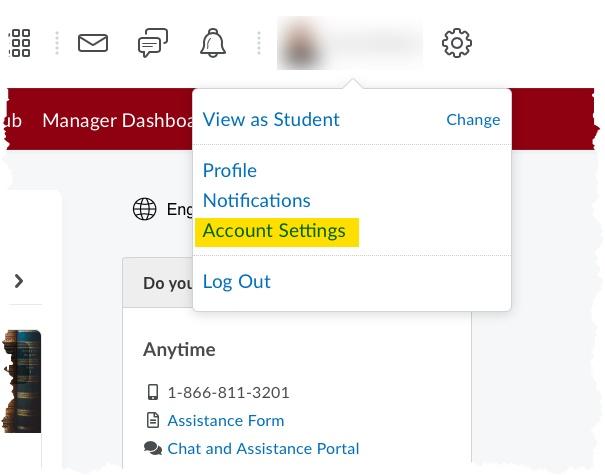
2. Scroll down until you see Locale & Language: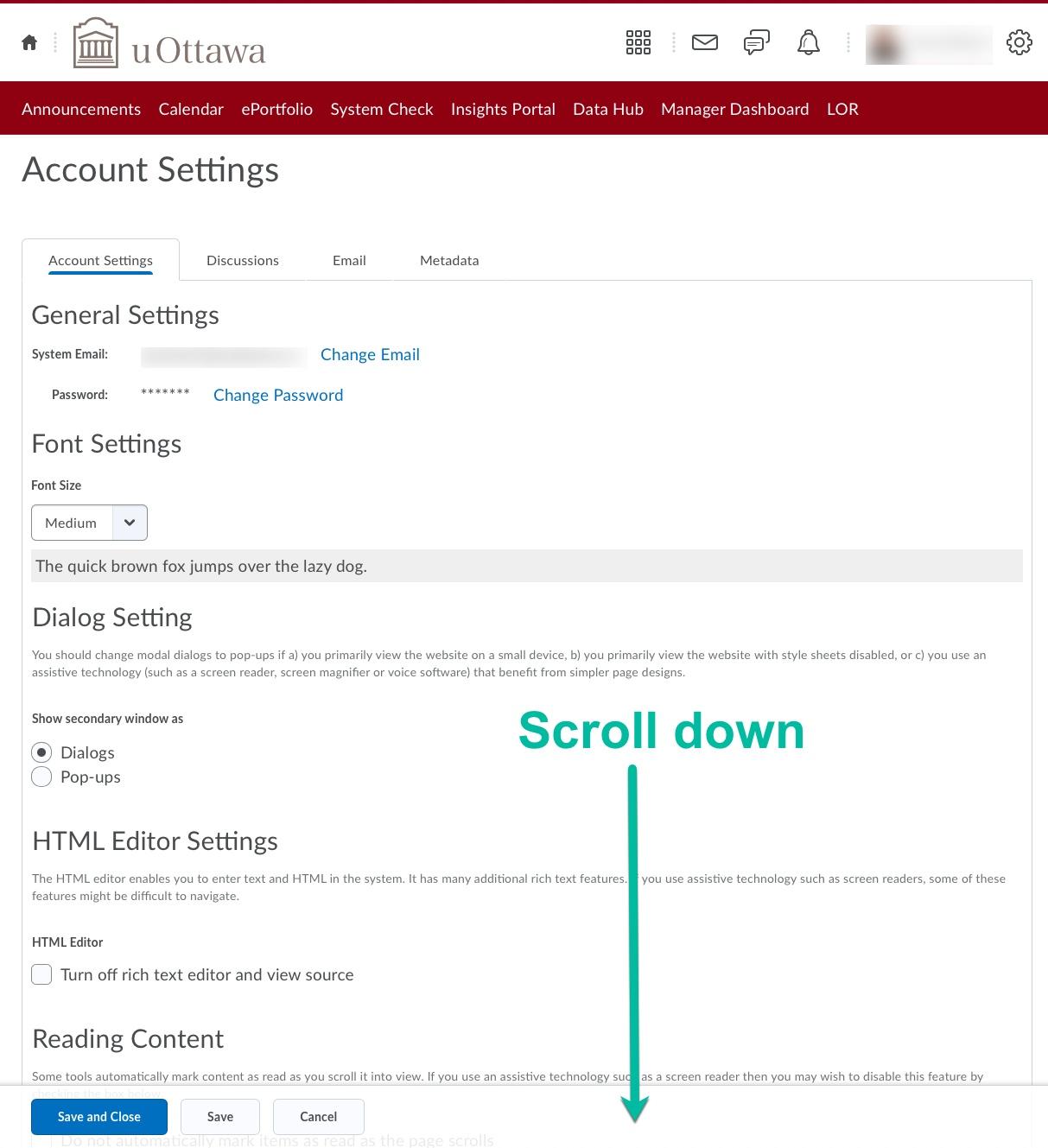
3. Click on the arrow of the drop-down menu under Locale & Language: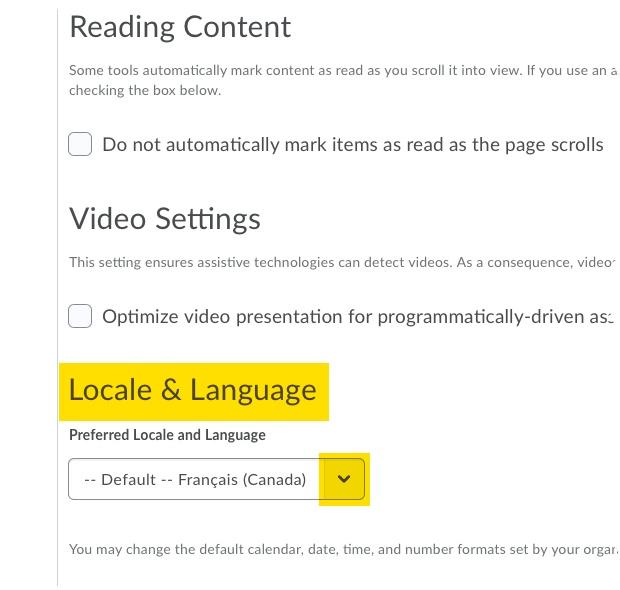
4. Select your language and save the page: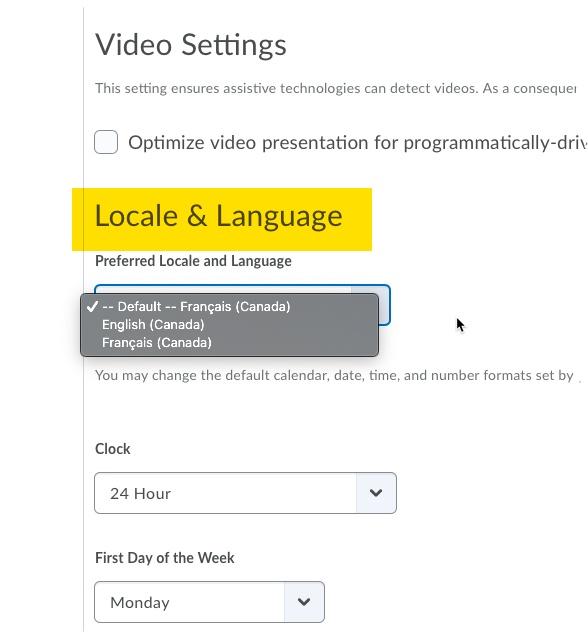
Why is my course not available to my students? When and where can I obtain training on Virtual Campus (Brightspace)?
Your course is probably hidden from students. Please review the following steps and modify the availability settings for your course according to your needs:
- To set course start and end dates, go to Course Admin.
![Screenshot of Tools menu]()
- Select Course Offering Information
![Screenshot of Course Admin Page]()
- The Course is Active checkbox needs to be checked to allow Learners access to
the course.![Course is Active checkbox]()
- The Start Date and End Date allow you to control when and for how long Learners can access the course.
![Screenshot of Start and End dates inside the Course Offering Information page]()
- Click Save to save your changes.
![Save button]()
When and where can I obtain training on Virtual Campus (Brightspace)?
Please visit our training page to view workshop and events programming.
To request a group training session, please email the TLSS at saea-tlss@uottawa.ca
How long will my courses remain on Virtual campus?
Our archiving policy is as follows:
Courses are removed from the system 24 months after the semester they were created for. For example, a September 2019 course that ends in December 2019 will be permanently removed from the system on January 1st, 2022 . As the teacher, you decide when students (once automatically enrolled by our system) have access to the course.
What do I need to know about my online/blended course?
If you offer a fully online or blended course, the TLSS has created a guide to help you prepare to teach those courses. Click here to download the guide.
How can I contact the Virtual Campus support?
Virtual Campus support is 24/7/365
Phone: 1-866-811-3201
Email: Assistance Form
Online: Chat and Assistance Portal
Can I meet with someone to discuss instructional design?
Absolutely! Visit our walk-in lab, which is located in Vanier Hall, room 1020. You can meet with one of our Educational Development and Digital Learning Specialists here. Please, check the lab's schedule before visiting the lab or call 613-562-5300 to see if our specialists are available to meet with you. You can also book a virtual or in-person meeting by visiting this page or request a consultation by filling this form..
Many workshops are offered during the year; therefore, the lab may be closed at times, and Melissa may be unavailable at your visit. Please note that only in-person support is offered at this time, and it is on a walk-in, first-come, first-serve basis. Appointments cannot be requested.
How can I request the addition of an extension (LTI) in Brightspace?
Please follow the instructions and fill out the form on this page: LTI request form.